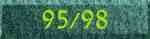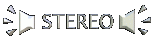Table of Content
- Hardware in General
- Maintaining The Chasis
- Maintaining The Mainboard
- Maintaining The BIOS
- Maintaining The Hard Disk Drive
- Maintaining The CDROM Drive
- Maintaining The Screen
- Maintaining The Printer
- Maintaining The Scanner
- Maintaining The Keyboard
- Maintaining The Mouse
- TroublShooting
Hardware in General
Tips for "How to avoid problems" (Common for all hardware components):
LIQUIDS, HUMIDITY AND FOOD - Your computer is never thirsty or Hungry, So keep the Food and Beverages away from it!. Your computer needs not to be near the window...
CAN'T TOUCH THIS - Try minimize your fingertips to The KeyBoard and Mouse.
"MODERATE PHYSICAL PRESSURE" - Treat Your computer very gently, It won't operate better if You give it Spankings.
"ASHES TO ASHES, DUST TO DUST" - Keep your Computer Area as clean and Dust free as possible.
PRESS HERE TO GO BACK TO TABLE OF CONTENT
Maintaining The Chasis
Tips That Are Specific to the Chasis:
SPACE - Inside the Chasis there is a Vent (or more than one) whos duity is to cool off the computer Parts. Give The Chasis "Living Space" of at least 20Cm each direction.
POWER SUPPLY - Try to give to computer a "Stand Alone" power connection, this will prevent "Noise" and other Interferences.
PERIPHERALS - In general the Periperals inside the computer is prebuilted by the manufacturer, But you should open it and getting things sorted - meaning - Rebuilding your system the way you like it.
PRESS HERE TO GO BACK TO TABLE OF CONTENT
Maintaining The Mainboard
Tips That Are Specific to the Mainboard:
KEEP ALL THE SLOTS TIGHT IN - Keeping all the peripherals tight inside their slots assures boards well functioning.
KEEP THE BOARD TIDY - Buy a Prussure air container so You can easily move the dust from the board.
MAKE SURE THE BOARD "SEATS WELL" INTO THE CHSIS - There are few screws and pins that holds the mainboard abroad the Chasis, keeping those screws tight makes everything better.
PRESS HERE TO GO BACK TO TABLE OF CONTENT
Maintaining The BIOS
Tips That Are Specific to the BIOS:
WRITE IT DOWN - After the computer is well runing note yoursekf all the configuration settings that Are in the bios.
AUTODETECT - Make the bios autodetect all the HDD's so Mistakes in identifying the hardrive will not accure.
COMPABILITIES - The BIOS Should Be Adapt to the System You Buy. If You Buy Computer with Plug And Play Peripherals You Shoul Buy A Plug And Play BIOS.
PRESS HERE TO GO BACK TO TABLE OF CONTENT
Maintaining The Hard Disk Drive
Tips That Are Specific to the HDD:
HARDWARE LEVEL - Pre- Software:
- In The Chasis - Put the HDD away from the PC SPEAKER (to avoid magnetic interference.
- Installment - For common users the HDD is non-portable (static), Therefore You should fasten as many Bolts as possible.
- Connectors - IDE or SCSI Cable and the POWER Supply cable must be fasten tight into the connector basin over the HDD.
SOFTWARE AND OS LEVEL - AFTER The operration system is loaded (i will mostly relate to Windows based).
- Partitioning - I have decided to put it here because better partitioning your system makes it better and faster.
NEVER!!!!! use non Fat16 systems - Fat 16 is slow, old and makes problems. BUT It can be operated by all other OS (e.g. NT, DOS).
Make first Partition The Bigest (e.g 2Gb) and other logical partition (upon the extended one) less then 1Gb (e.g. Partition<1023Kb).
Doing this you will earn big partition and low disk usage (Cluster size).
- HDD Problems - Windows (as you surely know) has a lot of problems in its bases. When Shutting of system, not the proper way, many disk problems accure. Operate SCANDISK to fix those problems.
- Defragmentetion - Windows writes the data in the fastest way it can which makes the data scatterd around the HDD.
This problem result an immidiate lose in Performance (The HDD's heads are looking more for information).
To fix this problems use The buit in windows defragmenter. Don't forget to use the full option (it's simply the best).
- DMA - If your HDD supports DMA then use it (in most cases you will have to config it).
PRESS HERE TO GO BACK TO TABLE OF CONTENT
Maintaining The CDROM Drive
The Tips here also refer to other optic devices (such as DVDs and CDRs):
THE MEDIA - Avoid Fingerprints over the recoreded side of the disk. Also never scratch the Optic surface.
CLEANING - NEVER!!!!! use CD-Cleaning products if your CD-LED (+reflectors) becomes dirty.
They will only make thing worse!!!. If the you have'nt kept your CD in a good condition, You will probably Buy a new one.
USE BUTTONS - The CD has a special Mechanism that close the TRAY when a Force by the user is being operaed.
to close the CD-TRAY ALLWAYS use the Eject/Close Button.
PRESS HERE TO GO BACK TO TABLE OF CONTENT
Maintaining The Screen
Not much aboy the screen, but a few rules must be implemented:
- Fingerprints - Keep your hands on the keyboard and mouse - never point an object on the screen with your fingers.
NEVER!!!!! use cleaning products that can harm your screen - Even a tissue paper is too rough for the screen.
- Avoid stretching the cord - Benith the screen there is an "information Cable" connected to your Screen adapter. NEVER stretch it or play with it.
- Screen Saver - Define a screen saver in your OS (even a simple one) that will prevent your screen from being burned.
PRESS HERE TO GO BACK TO TABLE OF CONTENT
Maintaining The Printer
Printers makes a lot of bugs, but if few simple rules will Be implemented it would be more usable:
- Media - Before Putting papers inside the printer, shake them and sort them (this will prevent papers from Being "Glued" together.
NEVER!!!!! use non roginal Ink Sets, they don't worth the money, they make a lot of troubles.
- Installation - When installing the printer it is very important to pay attention for all the little Details.
- Dust - Dust is one of the worst enemies of the printer. If you can put the printer inside the closet, it is best.
PRESS HERE TO GO BACK TO TABLE OF CONTENT
Maintaining The Scanner
Scanners dont have many problems, but few caution tips must Be implemented:
- Pictures - Never use "Rough" pictures who can scratch the surface of the Scanner.
NEVER!!!!! Touch the the face of the scanner Glass.
- Dust - Dust is one of the worst enemies of the Scanner. If you can put the Scanner inside the closet, it is best.
- Cleaning - If your Scanner Turned dirty buy a special clean kit, and have luck! .
PRESS HERE TO GO BACK TO TABLE OF CONTENT
Maintaining The Keyboard
Keyboard are usually very cheap, But if You are so Tight budget You should comply the following:
- Cleaning - A simple Alcholoic spray (usually called "Contact") will do the work.
- Cable - Usually the cable comes with the keyboard is long enough.
But if not don't try to pull it (it can damage either the keyboard or the computer Keyboard exit). If by any case you would like to make the cable larger, there is no problem you can purchase a lengthning cord.
- Avoiding Maltreatment - Avoid Droping the Keyboard to the floor (never put the keyboard above you legs it is not argonomic and not healthy to the keyboard).
PRESS HERE TO GO BACK TO TABLE OF CONTENT
Maintaining The Mouse
Apart from the keyboard Mice can be very expensive so:
- Location - Purchase a special mouse pad (worth the price) never use it abroad your desk.
- Cleaning - Better keep "Michka" from dust it is the worst enemy.
If the Mouse become "Jumpy" open the little Hatch upon its buttom and gently clean the mechanism inside.
- Avoiding Maltreatment - Avoid Droping the Mouse to the floor, And also avoid Plaing "Ping-Pong" with its interior ball.
PRESS HERE TO GO BACK TO TABLE OF CONTENT
TroublShooting (Hardware level)
If any error accures during system boot than you problem is (usually) in the Hardware Level
A Few tips on how to overcome common Hardware obstacles:
- Murphy law "It works better if You plug it in" - Check all the Power-cables, Connectors, Slots, Jumpers etc (~70% of the problems are here).
- Check For intrusion - Has your little brother tried to figure out how the computer works?.
- Check For Recent Installation - Going steps backwords towards when the problem begun.
if you have installed a new hardware component you should remove it (that way you can surely know that it is making the problems).
PRESS HERE TO GO BACK TO TABLE OF CONTENT
Choose A Subject
Click One of The Buttons - For Direct Link to Other Parts Of My HomePage
 |  |  |
 | |  |
 |
Presented In
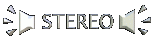 In Selected Systems.
In Selected Systems.

1999 By Gabriel Levi, WMC